Teachers can sign into the PBIS Rewards Smartphone Staff App by searching for their school and then using their email address and password or by “Remote Authorization.”
If your school is using single sign-on through Clever or ClassLink, your staff will use the “Remote Authorization” feature.
Once signed into the PBIS Rewards Web Portal:
- Choose “Login Auth Codes” from the left side main menu.
- You will select the button that says “Staff.”
- Select the green plus and select “Authorize Myself” and then “Generate Code.”
- An Admin will be able to create a code for any staff member.
- A staff member will be able to create a code for their own use.
- This is a one-time use code that must be entered within 4 hours.
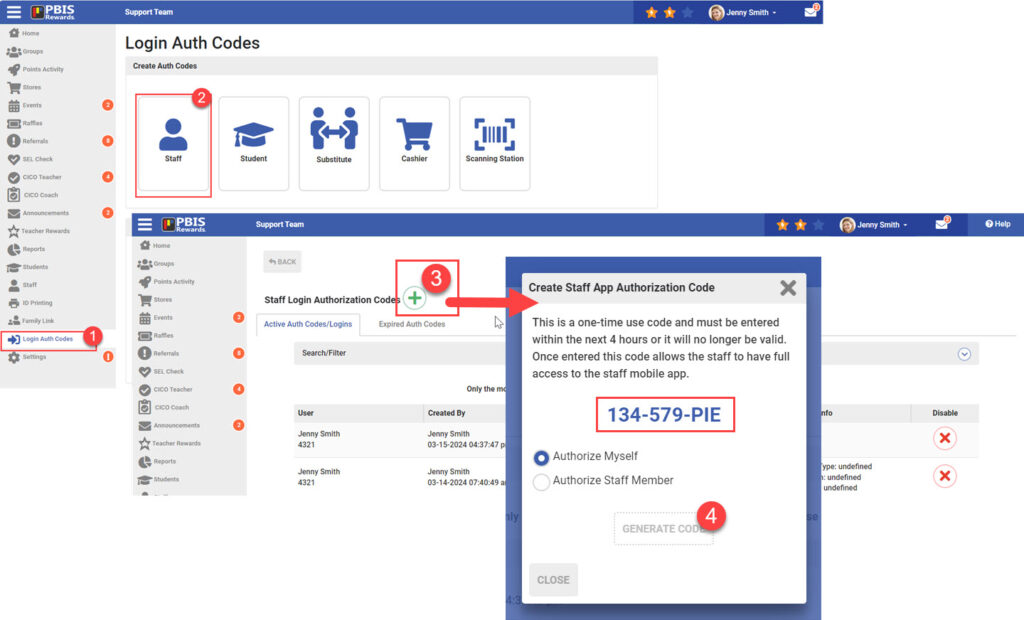
Next, download and install the PBIS Rewards Smartphone Staff App from the App Store or Play Store.
- Choose “I Have an Authorization Code.”
- Enter the code.
- Select “Submit” to enter the app.
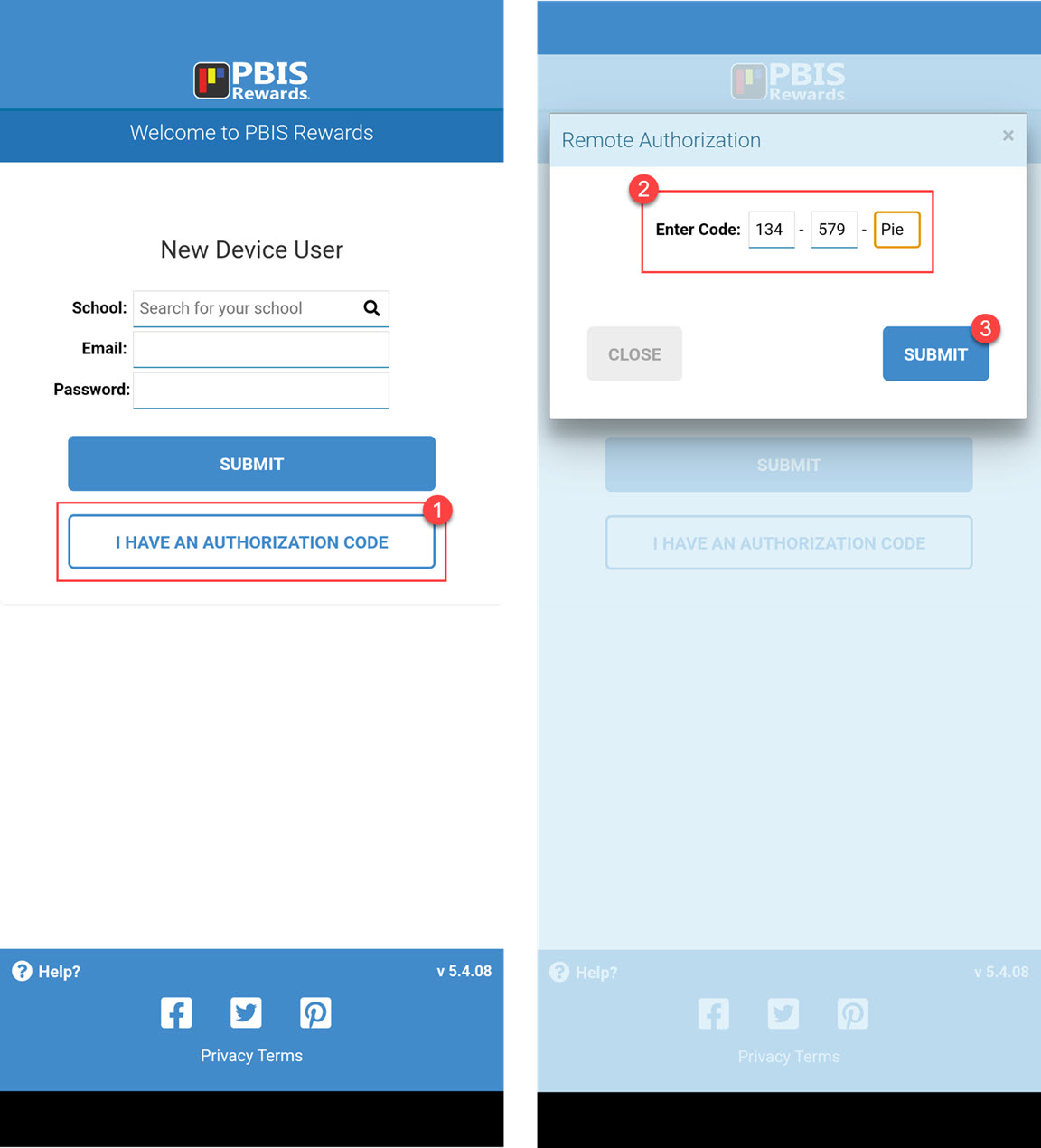
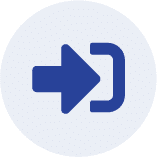
App Login
Staff: teachers, administrators, and other school employees, Students and Parents and legal guardians.



















