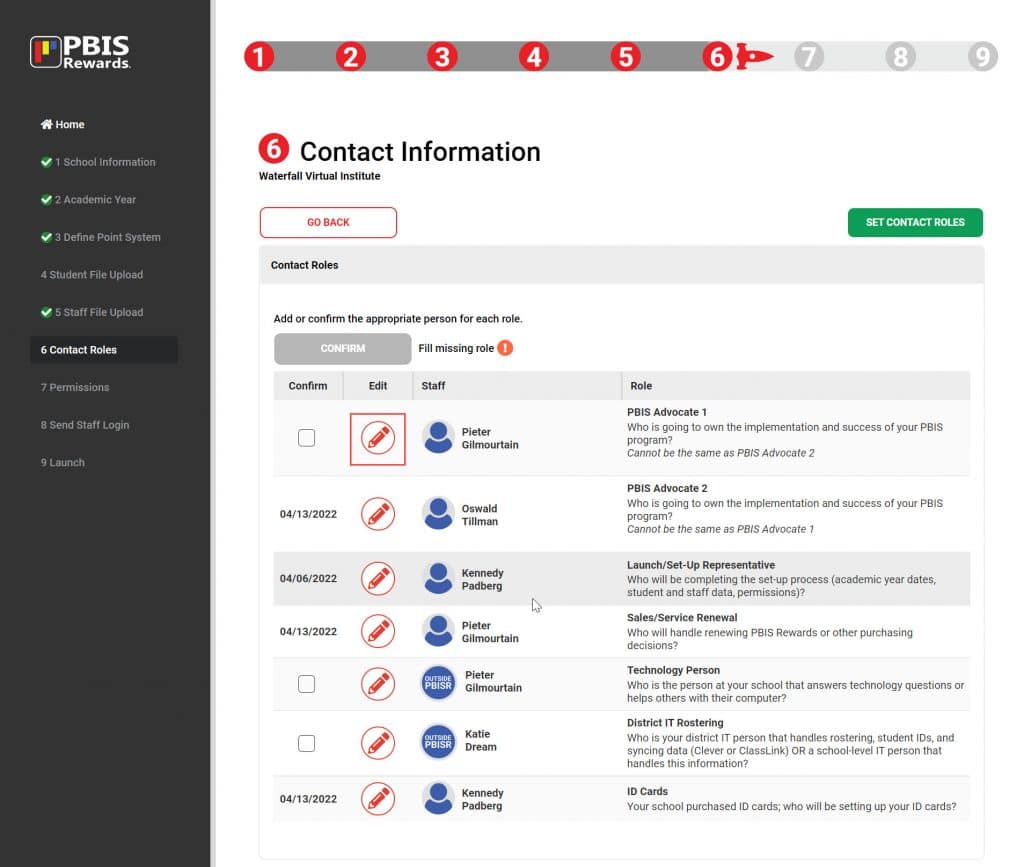
Editing Contact Roles
Whether from the Launch Wizard or right in the PBIS Rewards web browser, adding or editing Contact Roles is as simple as filling in the user with a search or creating the contact and then confirming them. This will be done in the Launch Wizard the very first-time PBIS Rewards is set up for your school and then maintained going forward in the School Information section of Settings.
Select “Settings” from the left side main menu.
- Select “School Information.”
- Select “Contact Roles.”
- Use the edit pencil to change any users that need to be updated. First, attempt a search for the user, if the user is not available in the Staff list for PBIS Rewards, use the “Add Manually” button to create the user.
- Check next to any contact that has an empty checkbox to confirm their assignment.
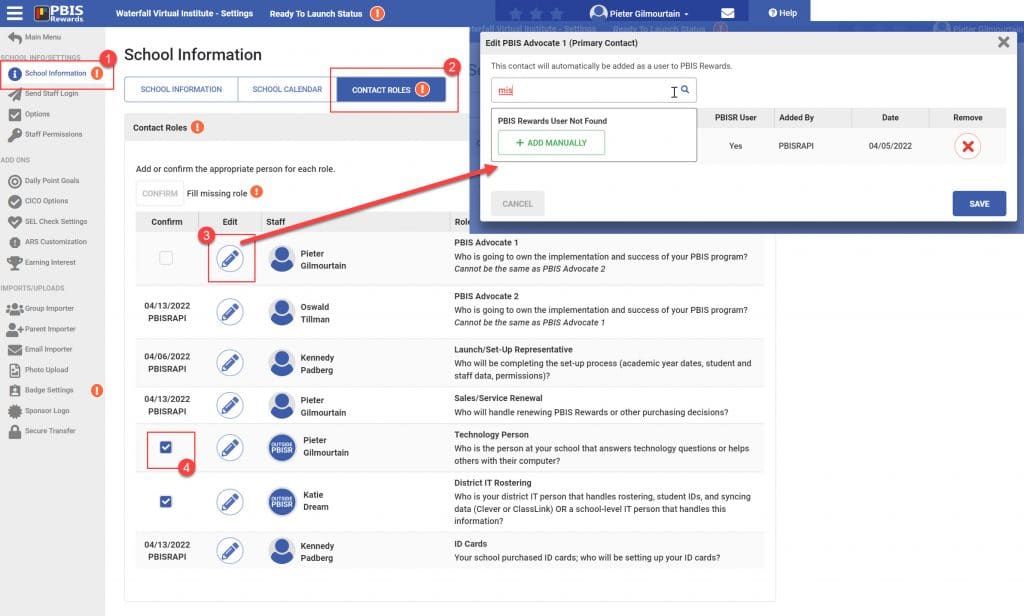
Once all the roles are filled, select “Confirm” and then “Save.”
Note: If you are a renewing school, your relaunch will not be complete until the School Calendar information is also completed.
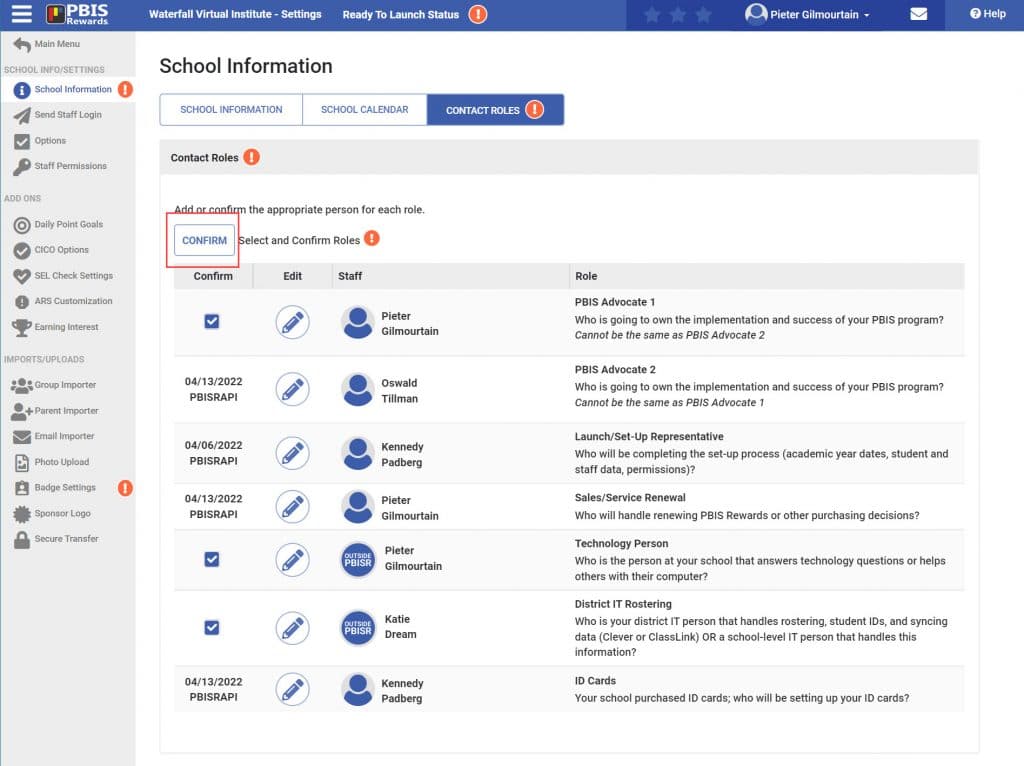




 Contact Roles
Contact Roles
 ID Printing
ID Printing















