You will not be able to delete a staff member entirely, but you can mark a staff member “inactive.”
- Choose “Staff” from the left-side “Main Menu.”
- Select the checkbox next to the staff members that you need to mark “inactive.”
- Select the “Mark Inactive” button at the top of the column of users.
- Select “Yes” on the pop-up to confirm.
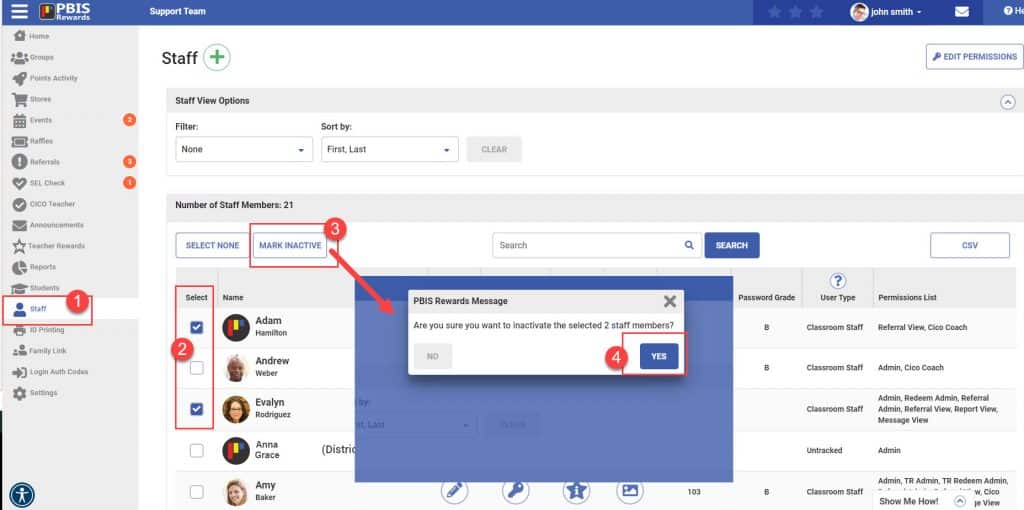
When a staff member is inactive, he or she will no longer be included in any searches and they will not be able to sign in. If you do need to delete a Staff Member, please submit a support ticket. An example of when this is needed would be if a staff member is in the program twice. Support may not be able to delete the staff member either, but we can assist to keep the duplicate account from causing issues with login.
To find staff that have been marked “inactive” and activate them again.
- Select the “Staff” tab from the left side menu.
- Use the filter drop down to select “Inactive.”
- Select the check box next to the staff members that need to be reactivated.
- Select “Mark Active.”
- Confirm by selecting “Yes” on the pop-up.
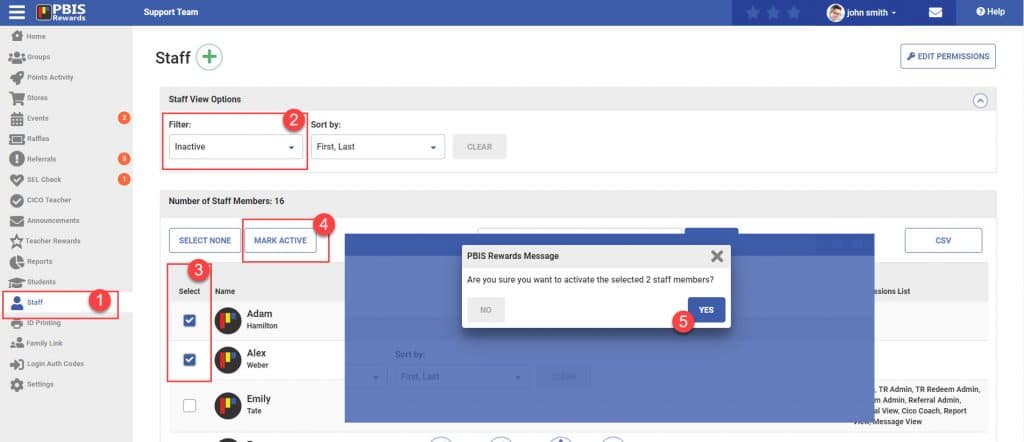




 Why are my students from last year still showing?
Why are my students from last year still showing?















