Mark Students Inactive
Admins in PBIS Rewards are able to mark students inactive and active. To mark a student “inactive,” follow the steps below.
- Select “Students” from the left-side main menu and find the necessary students by searching, scrolling, or filtering
- Check the select check box on the left of each student that you desire to mark inactive
- Use the “Actions” drop-down
- Select “Mark Inactive”
- Confirm in the pop-up that you are marking the student inactive
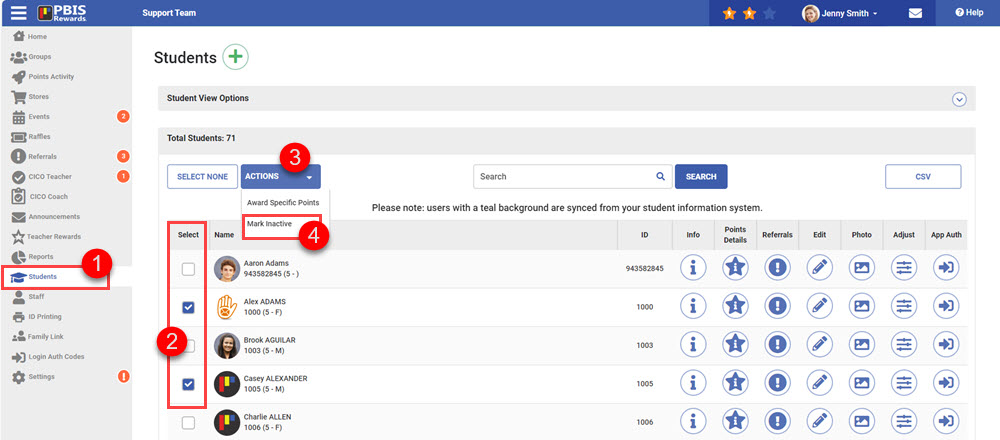
View Inactive Students
To view the students that are inactive, use the “Filter” drop-down on the top left and check “Inactive.” The inactive students will then be listed.
Any students on this view can be made active by checking “Select” on the left then using the “Mark Active” button.
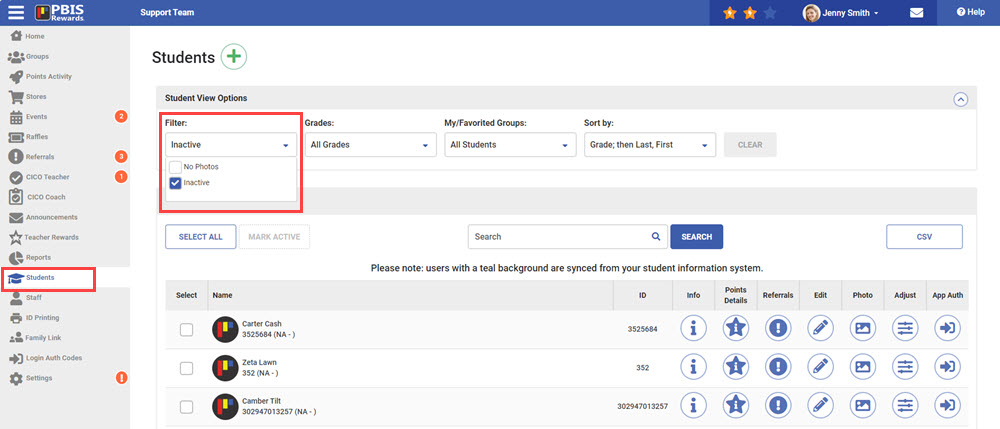




 Why are my students from last year still showing?
Why are my students from last year still showing?















