Select “Groups” from the left-side main menu and select a group.
Purchase from the Store
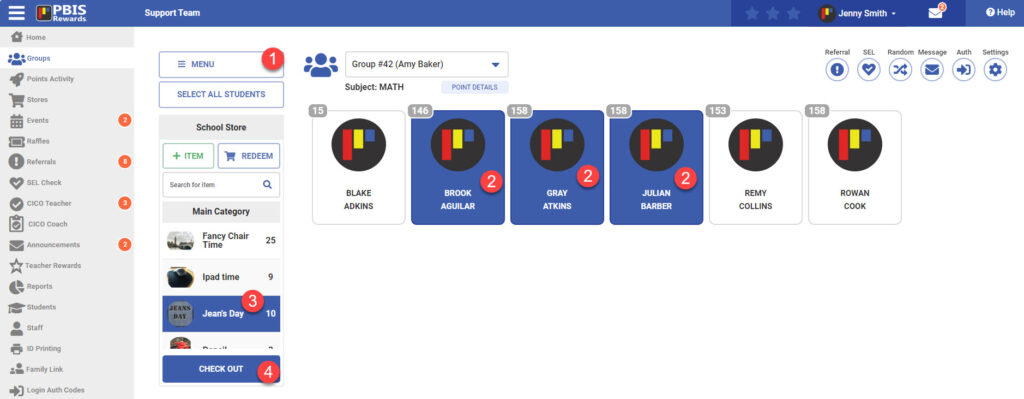
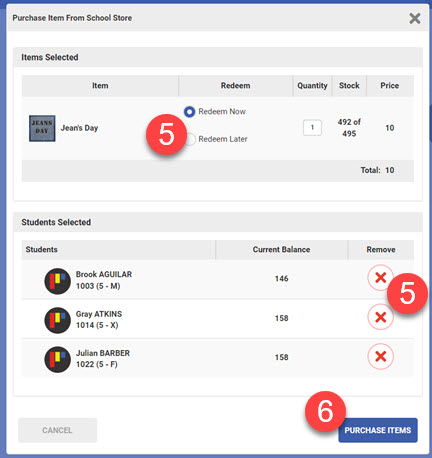
- Select the Store from the “Menu.” In the example below, 3 students are buying the “Jeans Day” from the “School Store.”
- Select the students who want to purchase an item.
- Choose the Item that the students want to purchase.
- Once the students and the item are selected, select the “Check Out” button.
- In this confirmation screen, you have the opportunity to remove students who do not want to make the purchase using the x, adjust the quantity, and change to “Redeem Later.”
- “Redeem Later” is a feature that allows to save the purchase on the student queues on the redeem queue.
- Selecting “Purchase Items” will deduct the points from the student account balances.




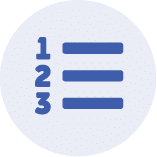 Features
Features
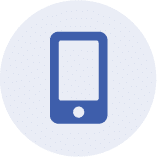 App
App
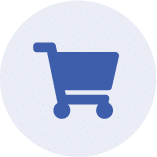 Redeem
Redeem
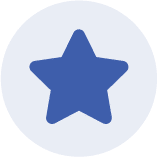 Rewards
Rewards
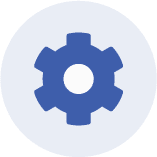 Set Up
Set Up















