At the end of your academic year, PBIS Rewards will be reset to provide a clean slate for the next school year!
This end of year processing creates an archive of the year’s data which is stored in the Archived (previously named End of Year) Reports. Those reports will be available to view after the End of Year Processing.
All Admins in your school will be emailed shortly before the end of your academic year. The purpose of these emails is to ensure that you collect information that you need from PBIS Rewards. A notice will arrive four weeks before the end of the academic year. The next two will arrive two weeks before and a week before. Additional notices will be sent on the day the academic year ends and the day that the school is processed.
Did you have snow days or you plan to use PBIS Rewards for summer school? If you need to adjust the end of your academic year for any reason, reach out to support with the request right away by submitting a case or emailing support at [email protected]. Please include the date you need the academic year to end and the reason for your request. This will help our support team extend the academic year in the way that will work best for your school’s particular settings.
You will still have access to run reports after the end of your academic year, however, you will no longer be able to award points, create referrals, or utilize stores, events, or raffles.
Schools will be able to “roll-over” unused student point balances from the previous year at the beginning of the new school year.
This article will cover how the end-of-year processing will affect your school’s PBIS Rewards.
What will be reset?
Student data will be removed, including the following:
- Parents and Guardians
- Groups
- Points – All student point data will be reset
- Referrals
- SEL History
- Check-In/Check-Out plans
- Archived, Out of Stock, and Not Shown in List School Store and My Store items
- Staff marked “Inactive” will be removed.
- The students in the oldest grade will be removed and all other students will be moved up a grade.
- ClassLink and Clever: Syncing will be suspended.
- Points – All student point data will be reset but schools will be able to “roll-over” unused student point balances from the previous year at the beginning of the new school year.
What will remain?
- Student basic information: name, photo, ID, and login information.
- Your teachers will remain in the system unless they have been marked “inactive,” in which case, they will be removed.
- Teacher Rewards (Workplace Rewards for Teachers) information will remain.
- Active items in the School Store and individual teacher My Store will remain.
- All options and customization preferences will remain from the “Settings” menu.
- The badge logo and default image will remain.
What about reports?
This reporting information created by your End of Year Processing will be available in “Reports.”
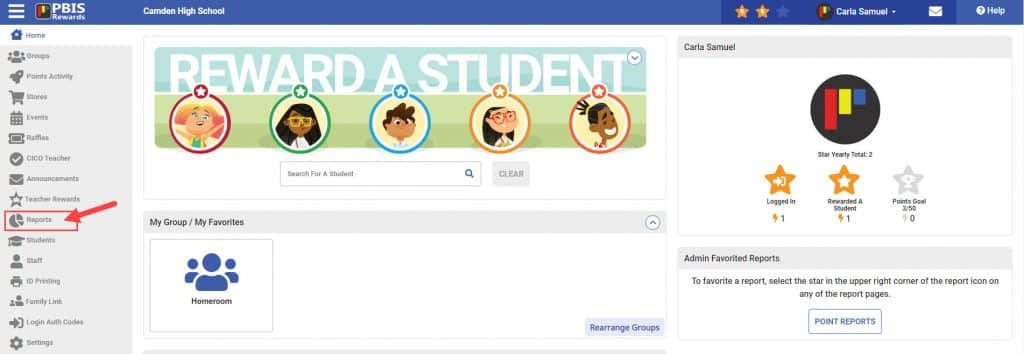
- Select “Archived Reports”
- Select a year from the drop-down.
- Select update.
- The summary data will then generate categorize by the type of data they contain.
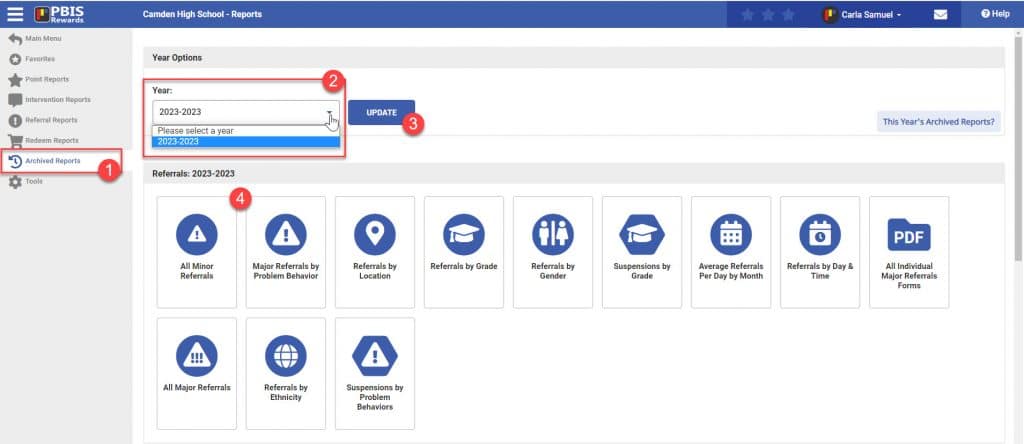
If there is other information that you would like to have, please generate and download those reports before the end of your school year in PBIS Rewards. To review your academic calendar, choose “Settings” and then “Academic Year” from the left-side main menu.
Archived Reports Available
- Select “Archived Reports.”
- Select a year from the drop-down.
- Select update.
- The summary data will then generate categorized by the type of data they contain.
NOTE: The Archived Reports are created in the End of Year processing so they will not be available to view or download until your End of Year Processing date has passed.
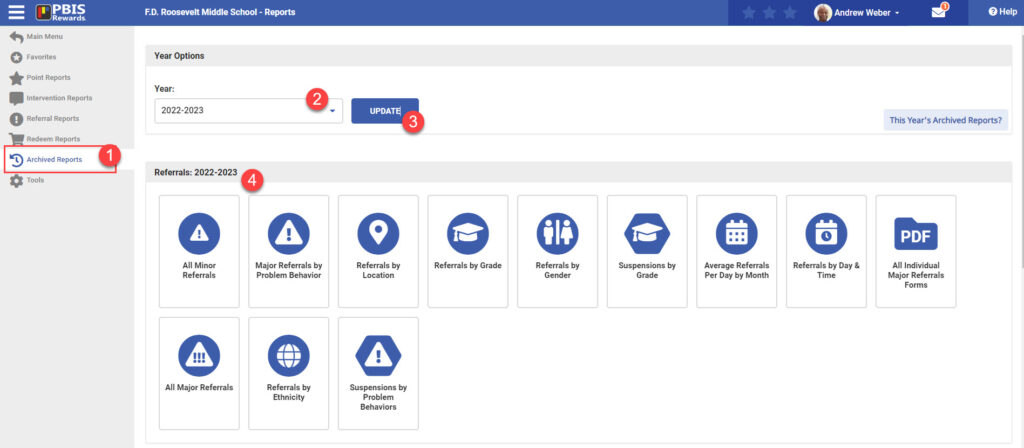
- All Major Referrals CSV
- Student Name and ID
- Date/Time
- Location
- Problem Behavior
- Grade
- Admin Action
- Suspension
- Redirection
- Homeroom Teacher
- Secondary Issue
- Possible Motivations
- Description
- Admin Comments
- Student Response
- Note to Guardian
- All Minor Referrals
- Student Name and ID
- Staff Name
- Date/Time
- Location
- Problem Behavior
- Grade
- Status
- Redirection
- Homeroom Teacher
- Possible Motivations
- Descriptions
- Major Referrals by Problem Behaviors
- Categories
- Number of Majors
- Percent of total
- Referrals by Location
- Location
- Number of Minors
- Number of Majors
- Total Referrals
- Referrals by Grade
- Grade
- Number of Minors
- Number of Majors
- Total Referrals
- Percentage of Total
- Referrals by Gender
- Gender
- Number of Minors
- Number of Majors
- Total Referrals
- Percentage of Total
- Referrals by Ethnicity
- Ethnicity
- Number of Minors
- Number of Majors
- Percentage of Total
- Suspensions by Problem Behavior
- Problem Behavior
- In School Suspension Days
- Out of School Suspension Days
- Total Suspension Days
- Percentage of Total
- Suspensions by Grade
- Grade
- In School Suspension Days
- Out of School Suspension Days
- Total Suspension Days
- Percentage of Total
- Average Referrals Per Day by Month
- Month
- Total Majors
- Total Minors
- Total Average
- Referrals by Day and Time
- Time
- Total Referrals Monday
- Total Referrals Tuesday
- Total Referrals Wednesday
- Total Referrals Thursday
- Total Referrals Friday
- Total Referrals Mon-Fri
- CICO All Plan Totals
- Student Name
- Coaches Name
- Plan Date Range
- Current Status
- Goal Results
- Daily Earned
- Daily Status
- CICO Plans Per Month
- Month
- Active CICO Plans
- SEL Check by Student
- Staff Name
- Number of submissions per Expectation
- Total submissions
- SEL Check by Staff
- Student Name or Grade
- Number of submissions per Expectation
- Total submissions
- Awarded by Student
- Student Name
- Grade
- Homeroom Teacher
- Points by Expectation
- Total Points
- Awarded by Staff
- Staff name
- Points by Expectation
- Total Points
- Points by Month
- Grade
- Total Points August
- Total Point September
- Total Points October
- Total Points November
- Total Points December
- Total Points January
- Total Points February
- Total Points March
- Total Points April
- Total Points May
- Total Points June (If applicable)
- Total Points July (If applicable)
- Points by Gender
- Genders
- Number of students per gender
- Total points per ethnicity
- Average points per student (each ethnicity)
- Trend line for average points per student (all students)
- Points by Ethnicity
- Ethnicities
- Number of students per ethnicity
- Total points per ethnicity
- Average points per student (each ethnicity)
- Trend line for average points per student (all students)
- Points by Expectation
- Grade
- Points by Expectation
- Total Points
- Student Balances
- Student Name
- Grade
- Student ID
- End of Year Balance
- Student Dashboard
- Student Name/ID
- Grade
- Ethnicity
- Homeroom Teacher
- Point Summary
- Comments
- CICO Goal Tracking (graph)
- % of SEL Checks (graph)
- SEL Check History
- Referral Summary
- Major Referrals by Problem Behaviors (graph)
- Minor Referrals by Minor Problem Behaviors (graph)
- Referrals by Day and Time (graph)
- Referrals by Location (graph)
- Referrals list
- Items Purchased
- Student Name and ID
- Sold By
- Approved By
- Time/Date
- Grade
- Item
- Store
- Item Cost
- Override
- Originated From
- Homeroom Teacher
- Store Inventory
- Store Owner
- Category
- Item Name
- Price
- In Stock
- Number Sold
- Archived
- Events Report
- Event Name
- Description
- Event Owner
- Type
- Points
- Grades Allowed
- Total Students Registered
- Raffles Report
- Name
- Description
- Date
- Type
- Grades Allowed
- Total Entries
- Total Students Registered
- Messages Report
- Staff Name
- Student Name
- Parent Email
- Date/Time
- Sender
- Message




 Why are my students from last year still showing?
Why are my students from last year still showing?















