Giving Points to a Group: Staff App
The smartphone Staff App allows you to award points to your favorite groups. For a group to be available on the app, add it to your “My Groups/Favorites” section in the “Groups” screen of the Web Portal. (A group from any sections of the “Groups” screen can be added to “My Groups/Favorites” by selecting the heart. Remove the group from your “Favorites” by clicking the heart again. Visit the Group article to learn more.)
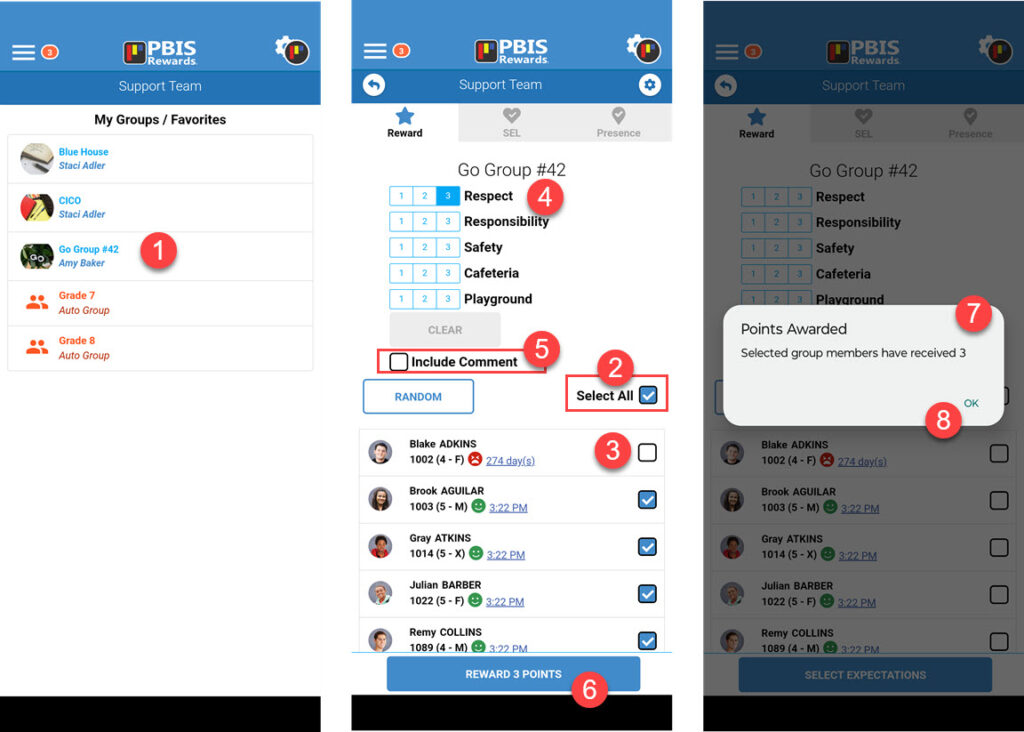
From the “Main Menu,” choose “Groups.”
- Select the group for which you would like to award points.
- Tap the “Select All” on the right to select all the students in the group.
- You can remove the checkmark next to students who should not be awarded points by tapping next to their name. Tap again to put the checkmark back.
- Select the points to be awarded at the top of the screen
- Checking “Include Comment” will create a text box for the comment to be entered.
- Select “Reward # Points” at the bottom.
- Points will be awarded and the confirmation will pop up.
- Use “Ok” to close the notification.




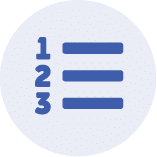 Features
Features
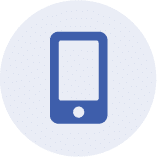 App
App
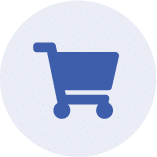 Redeem
Redeem
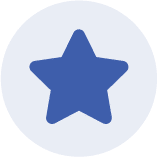 Rewards
Rewards
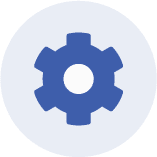 Set Up
Set Up















