Parent/Guardian Access with the PBIS Rewards Family App
Imagine being able to extend positive behavior reinforcement beyond school grounds! With the PBIS Rewards Family App, you can do just that. As part of the PBIS Rewards suite of apps, the free Family App allows parents/guardians to view student point totals, referrals, CICO Plans, items purchased, and upcoming events and raffles for which points can be used.
How Does It Work?
Once the parent/guardian downloads the app onto a smartphone, they can scan the QR code or click the link provided on the Family Letter to activate a student in the app.
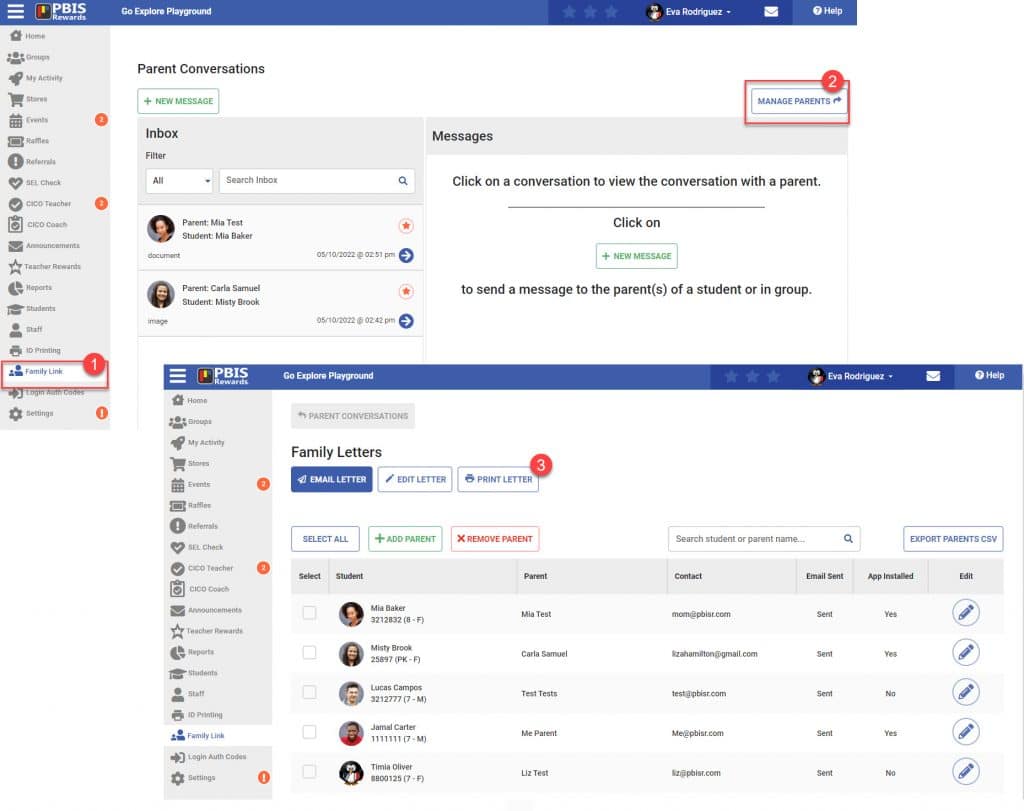
- This QR code is unique to each student and is provided to the parent via a letter from the school or email. (*Note: Only the QR code provided on the Family Letter, specifically, is able to be read by the Family App. Student IDs will not scan with the Family App.)
- If you are planning to email or text the family letter, add the student contacts to PBIS Rewards first.
The QR code connects the parent or guardian’s mobile device to the student, allowing the parent to access their student’s point totals and progress as the school year goes along. The parent can recognize and encourage positive behavior at home based on the information available in the app.
The PBIS Rewards Family App allows parents to track the progress and point totals of each of their children, even if they are attending different schools. Each school generates a unique QR code for each student, and once this code is scanned in the app, the parent can view the information for each of their children.
The Family App can be translated into 16 different languages. The full list of available languages in the Family App include: Arabic, Chinese (Simplified), Filipino (Tagalog), French, German, Haitian Creole, Khmer, Korean, Myanmar (Burmese), Nepali, Russian, Somali, Spanish, Swahili, Tigrinya, and Vietnamese.
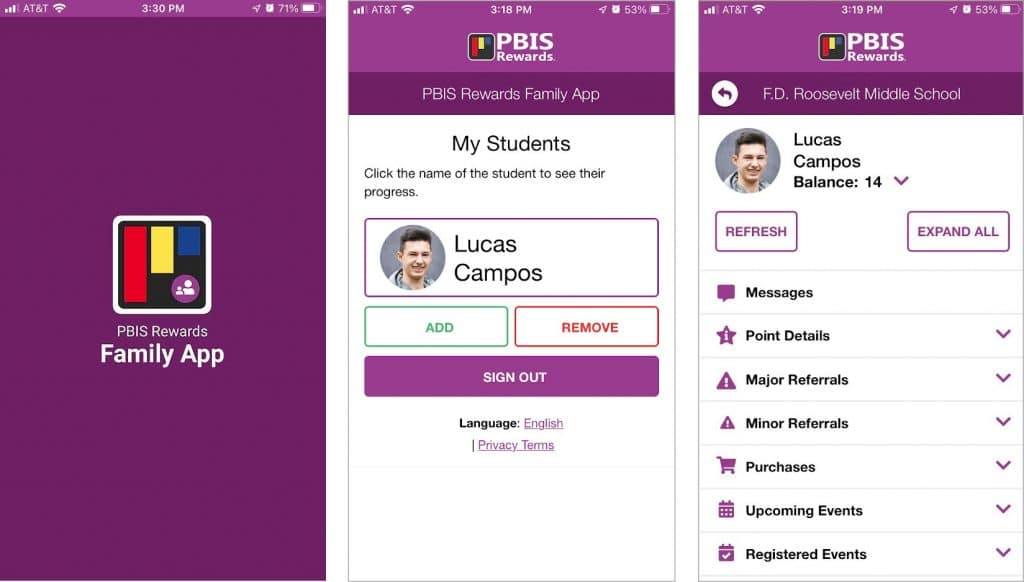
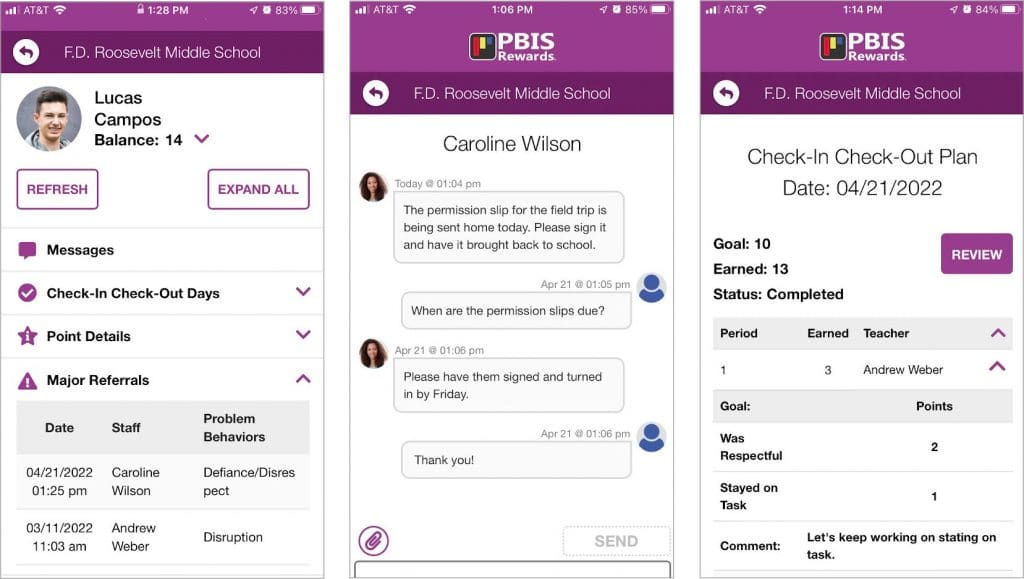
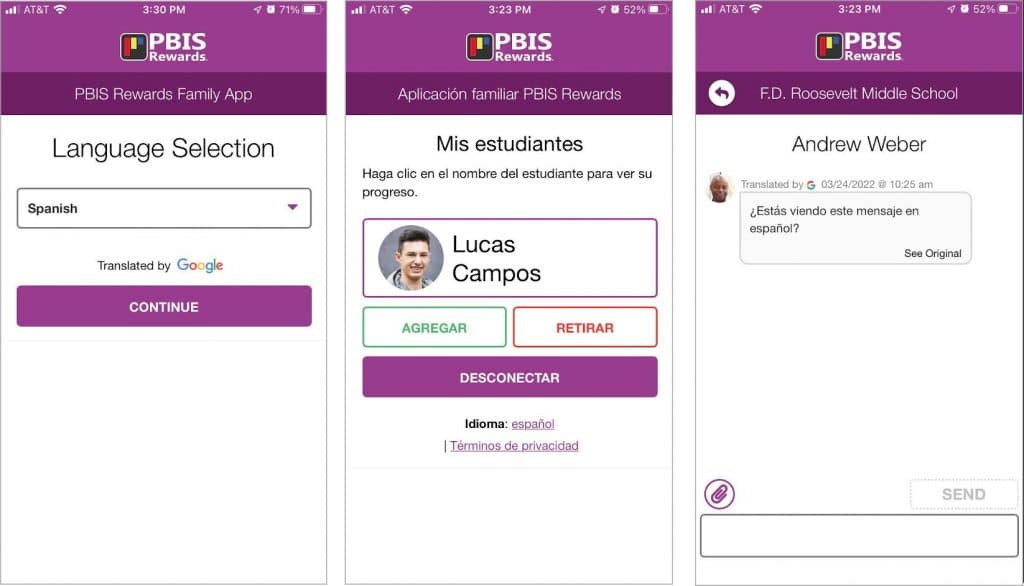
Inform Your Families with the PBIS Rewards Parent Support Video
This whiteboard-style video will help you to inform parents/guardians about PBIS, PBIS Rewards, and how your school is using them to build a positive school climate.
Sending Messages to Parents/Guardians from the Web Portal
Once parents and guardians are connected, your staff will be able to send messages if Staff and Family Messaging has been enabled. This Option is found in Settings under Options in the Family Messaging section.
- From the left-side main menu select the “Family Link” tab.
- To send a new message to a single student’s parents/guardians or to an entire groups parents/guardians select one of the “New Message” buttons.
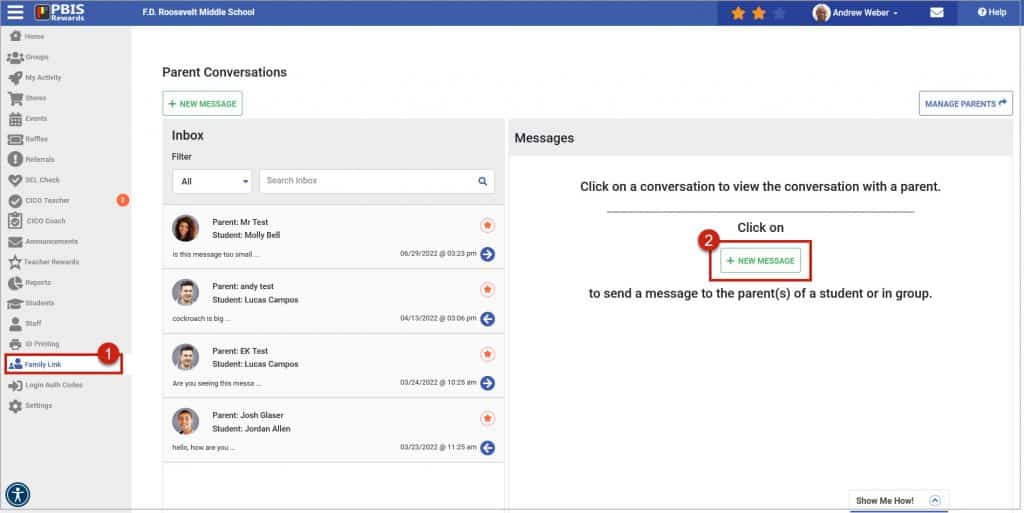
3. Choose to send a message to an individual student’s parents/guardians or to the parents/guardians of an entire group of students.
4. Messages to parents/guardians can include images, PDFs, or Word documents by selecting the attachments button.
5. When sending a message via an entire group, the list of parents/guardians connected will be shown with a checkbox or grayed out if the student doesn’t have a parent/guardian connected (the checkbox next to the students that have parents/guardian connected can be deselected if the messages don’t need to be sent to that student’s parents/guardians).
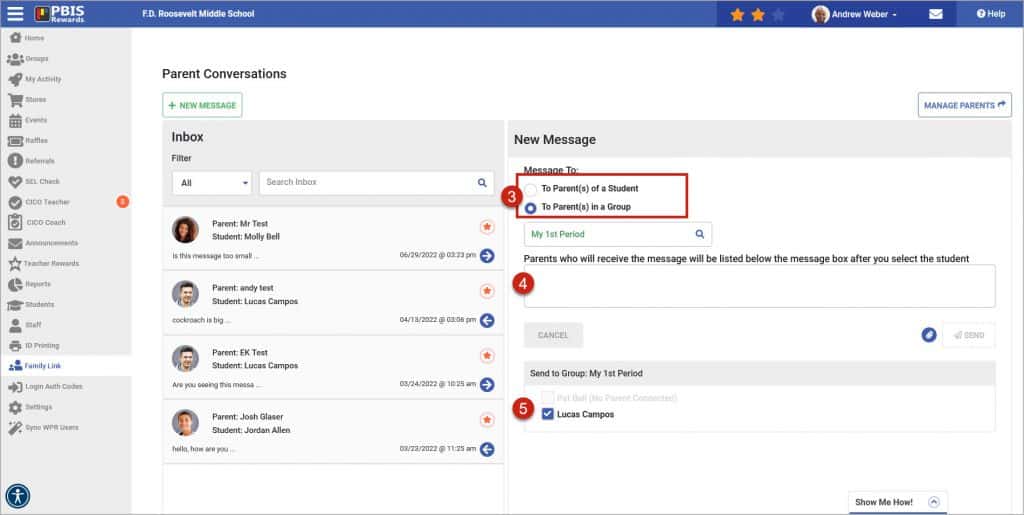
A PBIS Rewards Admin can set quiet hours for your school from Settings under Options. Messages cannot be sent until the end of Quiet Hours.





 Student/Family Resources
Student/Family Resources















