The In-Session calendar allows PBIS Rewards to know when your school is open and when it is closed.
Why is this important?
It is not mandatory for the calendar to be updated, but it will make some of the reporting within PBIS Rewards more accurate. Additionally, if you are using the Check-In/Check-Out feature, it can streamline the day-to-day process and improve reporting.
How do I do this?
To edit your school’s In-Session Calendar, you will first click on “Settings” from your left-side Main Menu.
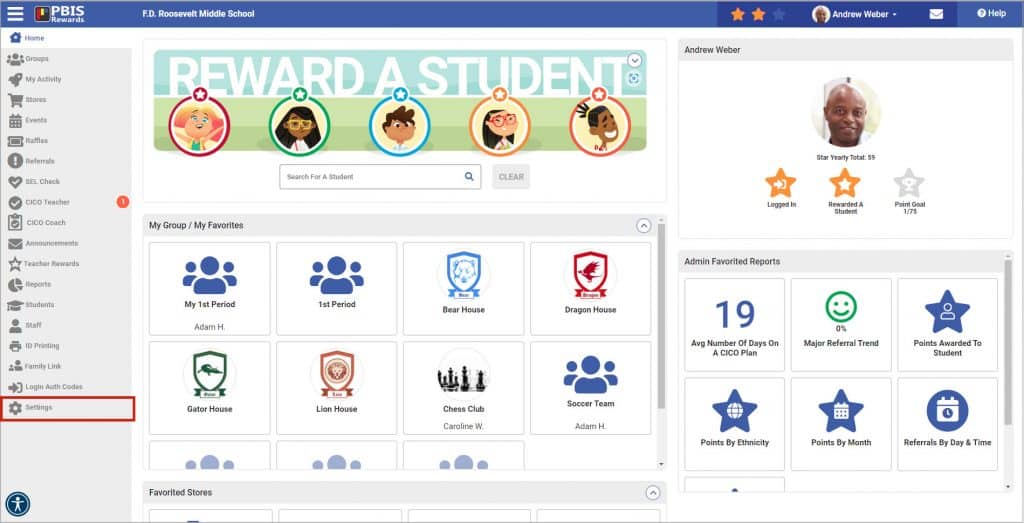
- “School Information” will be opened.
- Select “School Calendar” from the tabs at the top of the page. The first and last days of school were entered from the Launch Wizard or relaunch.
- If you need to mark a day as No School, just click on the day and it will highlight in blue.
- After the dates to change have been selected, use the SAVE button in the bottom right-hand corner of the screen.
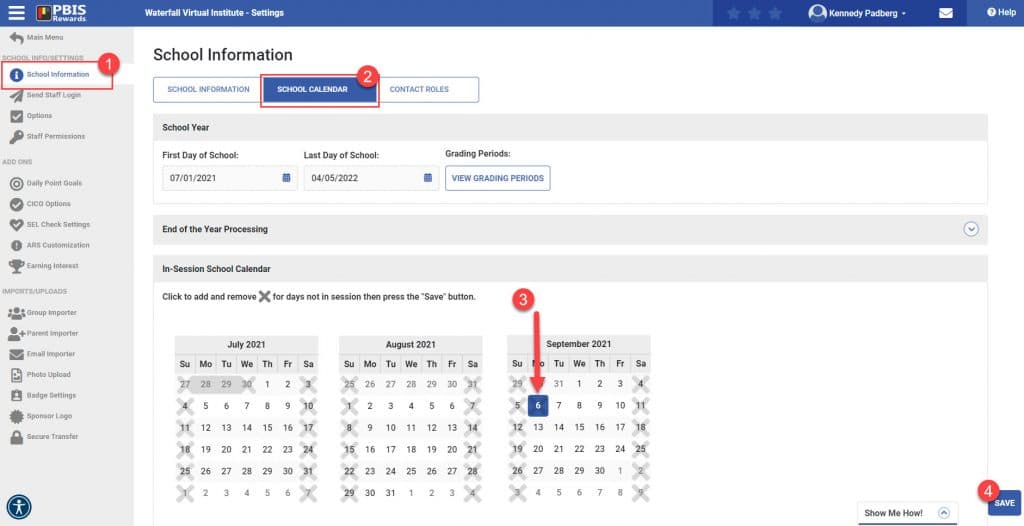
*If you have a day during the school year that was canceled (weather cancellation, etc.), you can come back to this page and update the calendar.




 Contact Roles
Contact Roles
 ID Printing
ID Printing















