You can create a roster for awarding points to your students or for easy distribution of QR codes for scanning into the student app! You can even post a copy outside of your classroom so that Administrators can easily award your class.
- Select “Groups” from the left side main menu and then select the group that you would like to print.
- Once in the group, select the “Settings” button.
- Next, select the “Group Print” tab.
- Make print selection.
- Select “Create PDF.”
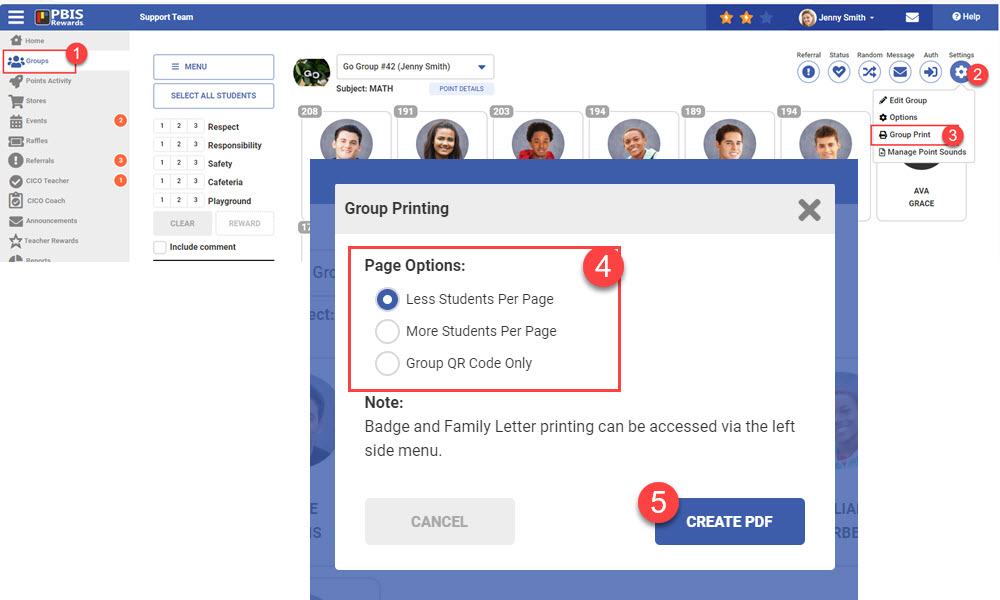




 Why are my students from last year still showing?
Why are my students from last year still showing?















