If you attempt to perform a CICO Check Out and discover that there is a duplicated CICO Class Period, that will need to be removed.
- Select “Edit Data” and then select the duplicated Class Period.
- Change the drop-down below the check in to “No Data”
- Select “Update”
You will now be able to proceed with the Check Out.
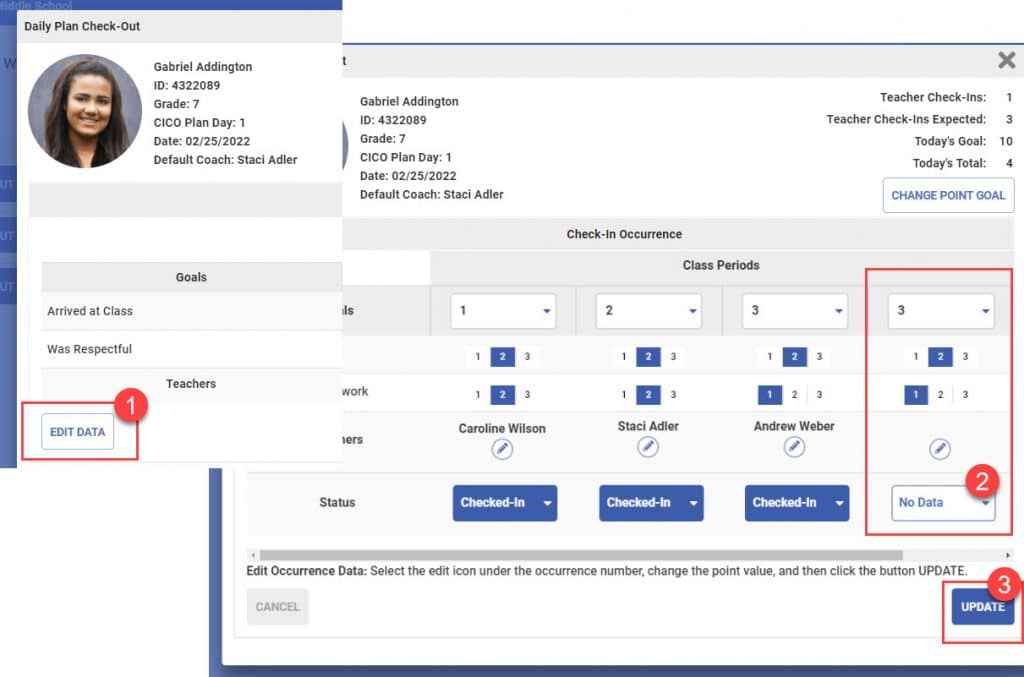




 Why are my students from last year still showing?
Why are my students from last year still showing?















