An Admin in PBIS Rewards will be able to pass files, images, and documents to the support team using Secure Transfer. From the left-side “Main Menu,” select “Settings.” Choose the “Secure Transfer” tab on the left.
- Provide a short name for the file in the “File Description” field
- Use “Select File” to browse for the file and then select it
- Press the “File Selected, Press Here To Upload” button
- Click “Save” in the lower right-hand corner
This action will create a support case so that a member of the support team can assist.
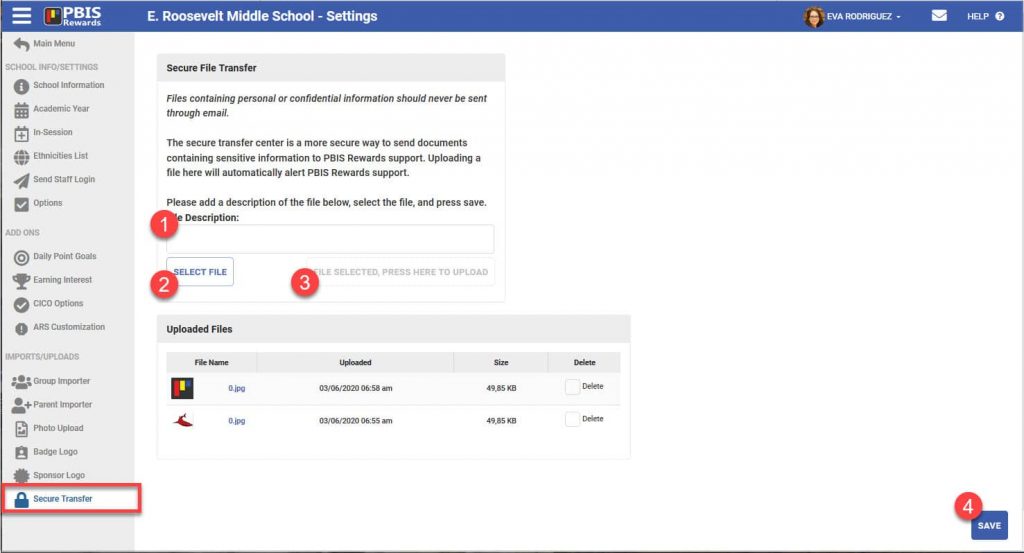
Files sent to you by PBIS Rewards will be available here as well. You will receive an email to notify you that a file is available.
- Click on the appropriate file name in the “File Name” column of the “Uploaded Files” section
- Choose between opening the file or saving it to your computer when prompted
After you are finished with the file, you can remove it from the “Uploaded Files” section. To do this, check the “Delete” box and select “Save.”
Files containing personal or confidential information should never be sent through email.




 Why are my students from last year still showing?
Why are my students from last year still showing?















